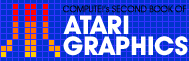3
Four-Color Character Editor
Tim Kilby
Creating multicolor character sets is no longer tedious guesswork. With this editor you can see the characters as you create them, with the exact colors you want.
Two of the most effective graphics modes on the Atari are hidden away where you can't access them from BASIC. ANTIC modes 4 and 5 require you to use a custom display list--and then you can't do anything until you develop your own character sets. But it's worth the effort.
What makes these two modes so valuable? For one thing, each character can display up to four colors, and when you enter characters in inverse mode, any pixels in Color 3 are displayed instead as a fifth color. For another thing, you can get better resolution than GRAPHICS 7, while using up only a fraction of the memory. This lets you create easy-to-scroll displays that are many times larger than is possible in the pixel modes.
With the right tools, ANTIC 4 and 5 are as easy to use as any other. This is one of those tools.
What You See
After a few moments of initialization, the editing workspace appears on the screen.
The top third of the screen is the Character Grid. Actually, two grids are shown with little dots on a black background. The left-hand grid shows the current character roughly as it appears in ANTIC 4, but much enlarged. The right-hand grid shows the character bit-pattern. In both grids, the rectangles are the correct color. This means you don't have to keep track of which bits should be on or off in order to access Colors 1, 2, or 3.
On the left-hand grid there is also a red rectangle. This is your cursor. It moves as you command it, and you can change the color of whatever rectangle it rests upon.
The Message Field, below the grids, is light blue. At the beginning it shows the Menu, which tells you which commands are available to you.
The Character Field displays the entire character set in ATASCII numerical order.
And the black Display Field shows the character currently in the grid in its actual size, in regular and inverse modes, in ANTIC 4 (short) and ANTIC 5 (tall), singly and clustered.
How to Use the Editor
Load. Press L to load a previously saved character set. The program assumes that the character set will be on disk drive 1 and will have the extender ".SET" Therefore, you need to enter only the eight-letter filename. As soon as the character set is loaded, it will be displayed in the Character Field.
Save. Press S to save the character set as it is now displayed in the Character Field. Again, you need to enter only the eight-letter filename. To change the default device from "D1:" to "Dn:" or "C:" just change line 820.
1, 2, and 3. Press 1 to select Color 1; press 2 to select Color 2; press 3 to select Color 3. Whichever color was last selected will be placed in the character at the cursor position when you press the joystick button.
Edit. Press E to select a new character to edit. The Message Field will display the prompt "- Select character -". The character you select will then be displayed in the Character Grid and in the Display Field.
Menu. Press M or the space bar to display the Menu in the Message Grid.
Rub. Press R to erase completely the character now in the Character Grid. It will immediately become a blank.
Copy. Press C to copy one character's pattern into another's place in the character set. Whatever character is then being edited will immediately be replaced by the copy-character's pattern--both characters will then be identical. This command lets you move characters around. Remember, though, that the character you copy towill disappear--it's a good idea, if you don't want to lose it, to copy that character to another position first. If you wanted to trade the positions of B and A, you would first choose to edit the blank character (space bar). Press C and then B; the blank character will then be replaced by B. Then choose to edit B, and copy from A. Then choose to edit A and copy from the blank character. Finally, choose to edit the blank character again, and type R to erase it--it will be blank again, and A and B will have traded places.
Test. Press T to enter Test Mode. In this mode, the Display Field goes blank, and you can test your characters simply by typing them normally at the keyboard. The cursor control keys retain their normal function; to print the ARROW key characters, you must press ESC first, as in GRAPHICS 0. You can still change colors (see Joystick 2, below). Pressing the INVERSE key will toggle you back and forth between inverse and regular mode. Exit Test Mode by pressing RETURN. No other editing commands function in Test Mode.
SELECT. Press SELECT to toggle the Character Field between ANTIC 4 and GRAPHICS 0.
Joystick 1. Joystick 1 controls the cursor's movement in the Character Grid. Pressing the button on Joystick 1 causes the cursor rectangle to toggle on or off. If the cursor is over a blank rectangle, it will then display the currently selected color. If the cursor is over a colored rectangle, it will then become blank.
Joystick 2. Joystick 2 controls the actual color values displayed by Colors 1, 2, and 3, and the background and inverse colors as well. Moving the joystick toward you and away from you controls Color 1. Moving the joystick left and right controls Color 2. Moving the joystick toward you and away from you with the OPTION button pressed controls the inverse color. Moving the joystick toward you and away from you with the joystick button pressed controls Color 3. And moving the joystick left and right with the joystick button pressed controls the background color. This lets you see how different color combinations work with the characters you have created. You can also change colors during Test Mode. (GRAPHICS 0 reads the color registers differently, so the Message Field and Character Field can behave oddly during color changes.)
To quit editing, press RESET.
Four-Color Character Editor
Download P084L1.BAS (Saved BASIC)Download / View P084L1.LST (Listed BASIC)
Return to Table of Contents | Previous Section | Next Section