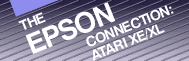Chapter
4
Making
Your Epson
Printer Jump Through Hoops
Now that you have your Epson printer and Atari computer connected and talking, it's time to get fancy. Your Epson printer is a smart little machine and with its help you can make:
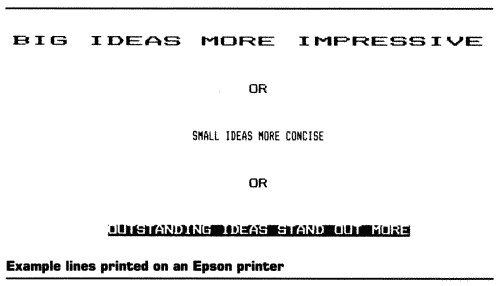
It's all in the wrist.
PRINT STYLES
A print style is the style in which a printer types text. Your Epson printer for the Atari computer offers several different print fonts. They may include:
Draft (or Standard) Dot-Matrix
Elite Dot-Matrix
Emphasized Dot-Matrix
Double-Strike Dot-Matrix
Expanded Dot-Matrix
Italics Dot-Matrix
Reverse Dot-Matrix
Compressed Dot-Matrix
Near-Letter Quality
Elite Dot-Matrix
Emphasized Dot-Matrix
Double-Strike Dot-Matrix
Expanded Dot-Matrix
Italics Dot-Matrix
Reverse Dot-Matrix
Compressed Dot-Matrix
Near-Letter Quality
These styles, along with a variety of combinations, provide you with a palette-full of printing options to make your writing more interesting. In this chapter, I will discuss how to use your Atari computer and Epson printer to produce these characters. In the following chapters we will investigate how to use them to bring life to your writing.
HOW TO ACCESS THE PRINT FONTS
In the past, the only way to tell a printer which print style you wanted to use was to send it numeric printer codes. The ease with which this could be done usually depended upon the type of software you were using and your level of computer sophistication.
The latest generation of dot-matrix printers by Epson (which include the JX, LX, FX and Homewriter-10 printers) sports a feature called "SelecType." SelecType allows you to set some of the print fonts by pressing the buttons on the front of your printer. You must still choose some of the fonts through print codes, but SelecType makes talking to your printer as easy as pressing a button and counting to four.
SELECTYPE
SelecType enhances the printer options typically offered on an Atari computer. Depending upon the printer you're using with your Atari computer, you can set from three to ten different type styles through the SelecType feature using the three buttons on the control panel.
These type styles can include: Near-Letter Quality, Compressed, Expanded, Double-Strike, Emphasized, Elite, Italic, Underlined, SuperScript, SubScript, and even the ability to skip over perforations when printing program listings on continuous paper.
Let's imagine that you have a striking letter that you want to print using the double-strike mode. Using SelecType, you can just tell your printer that you want to use the double-strike print style and let your Epson printer do the rest of the work.
The sequence for setting a type style:
1) Turn off the printer and turn it back on to clear the memory. This prevents mixing-up the signals to your printer.
2) Turn on the SelecType function by pressing the FORM FEED and ON LINE buttons simultaneously. This should cause your printer to beep. If it doesn't, return to step 1 and try again.
3) Select your desired type style by pressing the ON LINE button the correct number of times. Press ON LINE three times to select Double-Strike. (Figure 4.1 indicates SelecType options on some of the Epson printers. The Mode column indicates the number of times the On-Line button must be pressed to select the desired option.)
| MODE | PRINTER | ||
| LX-80 |
JX-80, FX-85 | HomeWriter-10 | |
| 0 |
Reset | Reset | Reset |
| 1 |
NLQ | Compressed | NLQ |
| 2 |
Emphasized | Expanded | Emphasized |
| 3 |
Double-Strike | Elite | Double-Strike |
| 4 |
Compressed | Emphasized | |
| 5 |
Elite | Italic | |
| 6 |
Double-Strike | ||
| 7 |
Underline | ||
| 8 |
SuperScript | ||
| 9 |
SubScript | ||
| 10 |
Skip-Over Perforation |
Figure 4.1 Comparative chart of SelecType settings.
4) Once you have pressed ON LINE the appropriate number of times, press the FORM FEED rectangle once to set your selection into the printer's memory.
5) Turn the SelecType function off by pressing the LINE FEED rectangle once. This will turn the ON LINE light off.
6) Press the ON LINE button once more to prepare it for printing. The ON LINE light will reignite and your Epson printer will be ready to receive your letter from your Atari computer.
If you don't have a letter that you want to print but you still want to see what your Epson printer can do with SelecType, here's a BASIC program that will demonstrate what your Epson printer can do.
10
REM SAVE "D1:SELECTYPE DEMO"
20 REM * * DEMONSTRATES THE SELECTYPE PRINT STYLES + + 30 DIM A$(1) Z$(40)
40 PRINT CHR$(125)
80 PRINT :PRINT " PRESS RETURN TO BEGIN PRINTING"
100 PRINT " THE SELECTYPE DEMO":PRINT :PRINT
110 PRINT " THIS PROGRAM WILL DEMONSTRATE THE"
120 PRINT " SELECTYPE FEATURE OF YOUR EPSON"
130 PRINT " PRINTER. IF YOUR PRINTER SOES NOT"
140 PRINT " SUPPORT THE PRINT MODE BEING "
150 PRINT " DEMONSTRATED, PRESS THE RETURN KEY"
160 PRINT " TO ADVANCE TO THE NEXT SELECTION."
170 GOSUB 800
200 Z$="THIS IS COMPRESSED PRINT"
210 PRINT "SET THE PRINTER FOR COMPRESSED PRINT"
220 GOSUB 800
230 GOSUB 750
250 Z$="THIS IS EXPANDED PRINT"
260 PRINT "SET THE PRINTER FOR EXPANDED PRINT"
270 GOSUB 800
280 GOSUB 750
300 Z$="THIS IS ELITE PRINT"
310 PRINT " SET THE PRINTER FOR ELITE PRINT"
320 GOSUB 800
330 GOSUB 750
350 Z$="THIS IS EMPHASIZED PRINT"
360 PRINT "SET THE PRINTER FOR EMPHASIZED PRINT"
370 GOSUB 800
380 GOSUB 750
400 Z$="THIS IS ITALICIZED PRINT"
410 PRINT "SET THE PRINTER FOR ITALICIZED PRINT"
420 GOSUB 800
430 GOSUB 750
450 Z$="THIS IS DOUBLE-STRIKE PRINT"
460 PRINT " SET PRINTER FOR DOUBLE-STRIKE PRINT"
470 GOSUB 800
480 GOSUB 750
500 Z$="THIS IS UNDERLINED PRINT"
510 PRINT " SET PRINTER FOR UNDERLINED PRINT"
520 GOSUB 800
530 GOSUB 750
550 ZS="THIS IS SUPERSCRIPTED PRINT"
560 PRINT "SET PRINTER FOR SUPERSCRIPTED PRINT"
570 GOSUB 800
580 GOSUB 750
600 Z$="THIS IS SUBSCRIPTED PRINT"
610 PRINT " SET PRINTER FOR SUBSCRIPTED PRINT"
620 GOSUB 800
630 GOSUB 750
650 PRINT "WOULD YOU LIKE TO DO THIS AGAIN (Y/N)";
660 INPUT A$
670 IF A$="Y" THEN GOTO 40
680 PRINT " IT'S BEEN NICE PRINTING WITH YOU"
740 END
750 PRINT " RESET YOUR EPSON PRINTER"
760 PRINT
770 RETURN
800 PRINT :PRINT " PRESS RETURN TO BEGIN PRINTING";
810 INPUT A$
820 OPEN #1,8,0,"P:"
830 FOR R=1 TO 5
840 PRINT #1,Z$
850 NEXT R
860 PRINT #1,:PRINT #1,
870 CLOSE #1
880 PRINT :PRINT " * * * * * * * * * * * * * * * * ":PRINT
890 RETURN
20 REM * * DEMONSTRATES THE SELECTYPE PRINT STYLES + + 30 DIM A$(1) Z$(40)
40 PRINT CHR$(125)
80 PRINT :PRINT " PRESS RETURN TO BEGIN PRINTING"
100 PRINT " THE SELECTYPE DEMO":PRINT :PRINT
110 PRINT " THIS PROGRAM WILL DEMONSTRATE THE"
120 PRINT " SELECTYPE FEATURE OF YOUR EPSON"
130 PRINT " PRINTER. IF YOUR PRINTER SOES NOT"
140 PRINT " SUPPORT THE PRINT MODE BEING "
150 PRINT " DEMONSTRATED, PRESS THE RETURN KEY"
160 PRINT " TO ADVANCE TO THE NEXT SELECTION."
170 GOSUB 800
200 Z$="THIS IS COMPRESSED PRINT"
210 PRINT "SET THE PRINTER FOR COMPRESSED PRINT"
220 GOSUB 800
230 GOSUB 750
250 Z$="THIS IS EXPANDED PRINT"
260 PRINT "SET THE PRINTER FOR EXPANDED PRINT"
270 GOSUB 800
280 GOSUB 750
300 Z$="THIS IS ELITE PRINT"
310 PRINT " SET THE PRINTER FOR ELITE PRINT"
320 GOSUB 800
330 GOSUB 750
350 Z$="THIS IS EMPHASIZED PRINT"
360 PRINT "SET THE PRINTER FOR EMPHASIZED PRINT"
370 GOSUB 800
380 GOSUB 750
400 Z$="THIS IS ITALICIZED PRINT"
410 PRINT "SET THE PRINTER FOR ITALICIZED PRINT"
420 GOSUB 800
430 GOSUB 750
450 Z$="THIS IS DOUBLE-STRIKE PRINT"
460 PRINT " SET PRINTER FOR DOUBLE-STRIKE PRINT"
470 GOSUB 800
480 GOSUB 750
500 Z$="THIS IS UNDERLINED PRINT"
510 PRINT " SET PRINTER FOR UNDERLINED PRINT"
520 GOSUB 800
530 GOSUB 750
550 ZS="THIS IS SUPERSCRIPTED PRINT"
560 PRINT "SET PRINTER FOR SUPERSCRIPTED PRINT"
570 GOSUB 800
580 GOSUB 750
600 Z$="THIS IS SUBSCRIPTED PRINT"
610 PRINT " SET PRINTER FOR SUBSCRIPTED PRINT"
620 GOSUB 800
630 GOSUB 750
650 PRINT "WOULD YOU LIKE TO DO THIS AGAIN (Y/N)";
660 INPUT A$
670 IF A$="Y" THEN GOTO 40
680 PRINT " IT'S BEEN NICE PRINTING WITH YOU"
740 END
750 PRINT " RESET YOUR EPSON PRINTER"
760 PRINT
770 RETURN
800 PRINT :PRINT " PRESS RETURN TO BEGIN PRINTING";
810 INPUT A$
820 OPEN #1,8,0,"P:"
830 FOR R=1 TO 5
840 PRINT #1,Z$
850 NEXT R
860 PRINT #1,:PRINT #1,
870 CLOSE #1
880 PRINT :PRINT " * * * * * * * * * * * * * * * * ":PRINT
890 RETURN
Figure 4.2 BASIC Program for SELECTYPE Demo
This program is designed to display the various SelecType print styles available on your printer. When you run the program it will prompt you to "Set the printer" to a specific type style. Follow the steps just outlined to set your printer and then press the RETURN key. Your Epson printer will come to life and print five lines in the selected print font. If your printer doesn't offer the style of print described by the SELECTYPE demo, just press RETURN to continue to the next style.
A couple of problems may occur. If you run the program and your printer doesn't print, check to see that it is on and the ON LINE button is lit. On the other hand, if your printer prints all of the lines of print in the same font, it means that you aren't resetting your printer to clear the memory before you give it a new setting.
USING NUMERIC PRINTER CONTROL CODES
There may be times when you want to control the type style directly from a program instead of manually pressing buttons on your printer. This can be done by using your Atari computer to send numeric printer control codes to your Epson printer. This ability gives you more flexibility in your creations than when you are trying to incorporate SelecType fonts, but you may find it to be a bit messy.
You can inform your printer that you want to print in expanded letters through a BASIC command like this one:
LPRINT CHR$(27); CHR$(14);"THIS IS EXPANDED PRINT"
This command uses LPRINT (Line PRINT) to send the quotation over the "lines" to the printer instead of sending it to the screen. The CHR$(27) tells the printer to prepare itself for a printer control code to follow. The CHR$(14) is the printer control code which tells the printer to switch into the Expanded Printing mode. In expanded mode, the letters are twice the size of standard print. This means that instead of the typical ten characters per horizontal inch, your printer can only fit five characters within a horizontal inch. You'll see the difference when you type this line into your Atari and press RETURN.
This same command line may be used to print a line of small letters in what is called the Compressed Mode. The compressed mode is almost half the size of the standard mode. It fits 17 characters to the horizontal inch. The only changes in the program line are in the printer code and the message.
LPRINT CHR$(27); CHR$(15);"this is compressed print"
Now that you're in these special printing modes, you may be wondering how to return to the standard printing. The expanded printing will only remain active for one line so you probably won't have to manually turn it off. If you want to, however, use CHR$(20).
LPRINT; CHR$(27); CHR$(14);"This is expanded print"; CHR$(20); "This isn't"
You can return from the compressed mode using CHR$(18).
LPRINT CHR$(27); CHR$(18);"This is standard print"
If you're wondering what these magical numbers mean, it's a good question. The numbers following the CHR$ are part of a larger set of codes called the American Standard Code for Information Interchange (ASCII).
The ASCII codes represent the language used by your Atari computer and Epson printer to communicate. Computers don't "think" using letters, they can only represent characters with numbers. When your Atari computer wants to send the letter "Z" to your Epson printer it sends the number 90. The "%" sign is represented by the number 37 and interestingly enough, the numeral "6" is given the value of 54 in the ASCII code.
These ASCII codes are also used to send commands to your printer. As you've seen, expanded, compressed and standard print modes are represented by the numbers 14, 20 and 15, respectively. Other commands are sent by ASCII as well. Your Atari computer can also tell your Epson printer to advance one line with a code of CHR$(10) and insert a carriage return with CHR$(13). So you can see how important these codes are to the working of your machines.
The ASCII character set is divided into two parts; those ASCII characters ranging from zero to 127 and those ranging from 128 to 255. If you want to see the first half of the characters offered in your printer you can look in the appendix of this book, in the manual that came with your printer, or run the following program.
10 OPEN #1,8,0,"P:"
20 FOR T = 0 TO 127
30 PRINT#1; T; CHR$(T);
40 NEXT T
50 CLOSE #1
20 FOR T = 0 TO 127
30 PRINT#1; T; CHR$(T);
40 NEXT T
50 CLOSE #1
You may have noticed the printer advanced to the next page in the middle of running this program. That's because the ASCII code value of 12 elicits a Form Feed from the printer. Actually, a variety of unusual actions can happen when printing the ASCII codes zero through 20. These are the nonprinting printer control codes which your Atari Computer uses to control your Epson printer. From ASCII 21 to 127, however, you will see a variety of characters printed.
You'll find very little difference in the characters printed in the first 128 ASCII values on any of the Epson printers. This set of characters is a standard and should be found on every printer. The differences occur in the second set of values (128-255). As printer technology increases and needs change, the characters in this upper half of the ASCII set are used to fulfill the needs. You can run the following program on almost any two of the Epson printers and you'll find the characters differ.
10 OPEN #1,8,0,"P:"
20 FOR T = 128 TO 255
30 PRINT#1; T; CHR$(T);
40 NEXT T
50 CLOSE #1
20 FOR T = 128 TO 255
30 PRINT#1; T; CHR$(T);
40 NEXT T
50 CLOSE #1
You can also send printer codes to your Epson printer through an applications program like a word processor. I will explain how to do this in the next chapter. If you've never used a word processor, you're in for a big treat. The best way to describe it is an electronic means for typing a letter without ever having to say your sorry (or swear at the typewriter).
Return to Table of Contents | Previous Chapter | Next Chapter