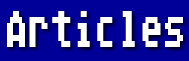This month's column is a departure from my usual discussion about word processing. But it does involve printing - the printing of color graphics.
So far as I am aware, there are only two programs for the 8-bit Atari that will print screen graphics in full color: YEMACYB/4, by Michael L. Clayton; and PicPrint, by Kyle Dain.
Each of these programs is designed for 9-pin Epson-compatible printers using four-color ribbons. They employ a clever combination of yellow, red, blue, and black in dot patterns created in a 4 x 4 matrix that result in a hardcopy printout that may include any or all of the 128 colors available on the 8-bit Atari. Sample picture files are included with each program.
Having only four colors in a color ribbon would seem to allow only seven hues plus the white of the paper, since red and yellow make orange, red and blue make purple, and blue and yellow make green. (Didn't I learn that in kindergarten?). However, the program analyzes the color of each pixel on the screen and mixes the colors of the ribbon in varying proportions in an attempt to achieve a printout that matches the screen display as closely as possible.
A color's dot pattern may be made up of only one dot for a very pastel effect, or as many as 16 for the brightest hue. For instance, a pale pink might use only the red ribbon in a pattern of widely separated dots, allowing a lot of white to dilute the red. Orange would be achieved by printing yellow followed by red. Yellow and red would each be printed in the dot pattern required by the shade of orange in the picture. Each pass of the printhead prints first yellow, then red, blue, and black as required by the program's color analysis.
Paint programs usually employ GRAPHICS 15 which allows your choice of four colors per picture consisting of 192 rows of 160 pixels each. To increase the apparent number of colors in a picture, a variety of patterns composed of the four colors are provided. YEMACYB/4 and PicPrint faithfully reproduce these patterns as well as the solid colors. With the judicious use of DLI's (Display List Interrupts - usually only understood by advanced programmers), a picture can even display all 128 colors at the same time.
I have found that pictures loaded into either of these fine programs produce printouts virtually identical to one another. However, the programs themselves differ in many ways.
YEMACYB/4
You may have guessed that the title of this program (pronounced "YEM-a-sibe") comes from the hues of a standard color ribbon - yellow, magenta, cyan, and black. (Magenta and cyan look pretty much like red and blue to most of us.)
Incidentally, the original version of this program ("YEMACYB" without the "/4") is for non-color Epson-compatible printers and involves passing the same sheet of paper through your printer four times using individual yellow, red, blue, and black ribbons. The program provides a means of precisely aligning the paper before each pass. While the procedure is rather tedious and time-consuming, the final result is the same as if printed on an Epson JX-80 or a Star NX-1000r.
This program requires BASIC, but is self booting. There are no DOS or AUTORUN.SYS files on the program disk, nor are they necessary. Only Drive 1 is supported. The program documentation states that your graphic file must be in standard 62-sector format (either GRAPHICS 7 or GRAPHICS 7+ [GRAPHICS 15]), but I found that it would load some, but not all, compressed files as well.
After the file is loaded, the picture is displayed on the screen. Touching a key brings you to the color change menu. At this point, you may choose to change your picture to monochrome. Or, if you are printing in color, here is where you have the opportunity to change the colors in each register (line by line, if you wish). Unless you have a listing of the pokes to memory locations 708, 709, 710, and 712, and the colors they produce, this is likely to be a lengthy trial-and-error procedure. You may also load DLI data that has been saved on disk. When you have finished your changes, the picture is redisplayed for your approval. You may go back to the color change menu as many times as necessary. There is no provision to restore the original colors, or to go from monochrome back to color without reloading the picture.
When you are satisfied with your picture, you have the opportunity to save the color changes you have made. This color data is not saved in a DOS format, but is unconditionally written, for future use, on the last six sectors of whatever single-density disk is in the drive.
My test picture took about 15 minutes to print and was centered on the paper both vertically and horizontally. The number of the column being printed is displayed on the screen, beginning with 159 and counting down to 0. While printing is in progress, it can be either paused temporarily or aborted.
With the differences among monitors, printers, ribbons, and paper, you may find that the printout does not match the screen display exactly. Included with YEMACYB/4 is a separate utility program to create your own modified color palette to use instead of the default palette provided.
There are five more utility programs provided, as well as a menu to select them from. You must first load your favorite DOS, then run MENU.BAS.
The program YFLIPPER.BAS will mirror flip a Micropainter picture file in GRAPHICS 7 or GRAPHICS 15, and resave it to disk.
YSAVUSCR.BAS enables you to capture to disk a GRAPHICS 7 or GRAPHICS 15 picture that is displayed in a BASIC program.
YDLISCON.BAS will convert that DLI data from the last 6 sectors to a DOS file and back again.
YBAREBON.BAS is a few-frills GRAPHICS 7 editor with text entry capability.
YWINDOWS.BAS confused me. Documentation needs to be provided for this program.
YEMACYB/4 is a powerful program that does what it claims very well indeed. A very nice feature is the file COLCHART.PIC which creates a full-screen 128-color display that also functions as a reference color chart when printed. The DLI data on the program disk makes this possible. This reference chart is a great help when creating a custom palette. The documentation includes a chart of the 45 dot patterns used to create various hues which makes the concept much more understandable.
On the negative side, I found the program somewhat awkward to use at times, and wished it were possible to redisplay my picture without going round and round in the menu. If you load the wrong picture by mistake, you must proceed as if you intend to print it through quite a few commands before finally being offered the option of starting over.
Michael L. Clayton Electronical Software P.O. Box 8035 Rochester, MI 48063 (313) 942-9504
PicPrint
This program is extremely user friendly and has the immediate advantage of being able to load and display graphic files from just about any paint program written for the 8-bit Atari. In many cases the program automatically identifies the type of graphic file and displays it accordingly. A few files produced by programs using GRAPHICS 7, GRAPHICS 8, or mixed screens are loaded by pressing console keys according to instructions.
Another advantage is that it supports not only Epson-compatibles, but also Atari XMM-801, and Canon thermal printers, in color or black-and-white. All drives are supported, including ramdisks.
After the picture is loaded, it is displayed with an overlaid menu window which provides a great many useful options. Pressing "V" allows viewing of the entire picture until another key is pressed to bring back the menu.
If you have selected a non-color printer, your picture is shown in monochrome. If you have a color printer, but want to make a monochrome printout (using a black or another single-color ribbon), you can change the display to black and white.
In either case, you can change each color register by choosing its number (1 through 4) and then pressing + or - keys. I especially like the way you get instant feedback when making these changes.
Display List Interrupt data cannot be originated from the program, but pressing "D" will load the .P? files from Philip Price's PD Painter program files. These files provide for displaying up to 128 colors in one picture. The DLI's won't show on your screen, but they will print on paper.
You may also flip your picture - very useful for making T-shirt iron-ons.
Pictures may be changed to and from GRAPHICS 8 monochrome mode. Whether you actually see monochrome on your screen depends upon what kind of Atari and monitor you are using. If you have an XE computer that outputs separate chroma and luma and a monitor and cord that supports this, the picture appears in black and white. If you are using an XL computer, or your monitor or cord only supports composite video, you may see a lot of purple and green due to artifacting. Since these colors are not "real" colors, they will not be printed as such, even on a color printer.
In this GRAPHICS 8 mode, you can also switch to a negative image. This is great for pics that normally display white on a black background.
Another plus is that you can restore colors in GRAPHICS 15 pics if you messed them up or have changed them to black and white.
You can save your picture in standard 62-sector uncompressed format for use with other programs.
If you press "C", the values of the color registers will be shown on the screen (behind the menu window). Unless you also want them on your printed picture for some reason, I don't advise using this option, as there is no way to undo it short of reloading your picture!
When you are ready to print your picture, you can use console keys to enable double strike (great when your ribbon is fading) and/or disable ANTIC DMA to speed up the printing. (For some reason, this last feature didn't work for me.) The test picture I printed took about 18 minutes to finish. A nice touch is the moving bar on screen indicating printing progress. The printout will be centered horizontally, but not vertically, so you need to set your paper so that printing begins about one inch from the top.
There are many factors that affect matching the colors on screen to the colors printed on paper. Try displaying the same picture on two different monitors, or on a monitor and a TV set. They seldom are the same. So which one is PicPrint to match? If you can see that the colors are not going to satisfy you, you can abort the printing, reload the pic and adjust the colors. There is no programmed pause-and-resume-printing feature, but I noted that setting my printer off-line did not cause an error for a good 30 seconds.
Included on the program disk are two valuable utility programs. CONVERT.COM will convert pics to and from GRAPHICS 8, ST PI3, and IBM monochrome format. PAINTR.COM is Philip Price's DLI program, as patched by Patrick Dell'Era. A brief explanation of PAINTR.COM is included with PicPrint, but you should really read the documentation in ANTIC Magazine's September 1984 issue to get the full benefit of this sophisticated and powerful program. The patched enhancements are documented in ANTIC's March 1985 issue.
PicPrint is a compiled TurboBasic program and must be run on an Atari XL or XE computer. It will not run correctly under the OmniView OS, and you must be sure to disable BASIC when booting. If I could change anything, I would add the ability to pause the printout, and possibly disable BASIC automatically. But this is nitpicking. If you have a color printer (or even if you don't), contact Kyle Dain to purchase PicPrint!
Kyle Dain MKD Systems 125 Goodview Drive Apollo, PA 15613 (412) 727-7987