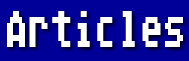If you do much word processing at all, there will be many times when you need to delete, move, or somehow deal with only a portion of your text at a time. Fortunately for those of us using AtariWriter Plus, the program provides a method of dealing with text blocks that is both powerful and easy to implement.
Suppose you decide that you have been too long-winded and now want to cut a paragraph or two from your document. Here's how to do it: Place the cursor over the first letter of the text to be deleted and press [OPTION-B]. The words "BEGINNING MARKED" will appear in the message window. Then place the cursor on the last character of this block of text. Now press [OPTION-DELETE], and the designated text is history.
If you should accidentally cut something you really didn't want to, not to worry. Just press [OPTION-X], and the text will reappear as if by magic. In fact, that is exactly the procedure for moving a block of text from one place to another. First you delete it, then cursor to the new position and press [OPTION-X].
If you want to duplicate a portion of text, rather than to delete or move it, you press [OPTION-B] at the beginning of the block and [OPTION-E] at the end. This time the words in the message window say, "BLOCK DEFINED." Now when you press [OPTION-X] at the desired spot, a copy of the text block will appear as above, but the original text will not be deleted. Incidentally, this text will remain in the text buffer until it is replaced by new text, so it is possible to make as many copies as you want just by pressing [OPTION-X] for each copy. It is even possible to save (or abandon) the current document, load another one, and "paste" this buffered text into the new document.
In fact, if you are using a 130XE (or an expanded 800XL), and the documents you're dealing with are 15K or smaller, you can load another document into the second (or third) bank of memory and cut and paste between them as desired. Just press [START-B] to go to the next bank. Then press [OPTION-L]. You will be prompted for the "FILE TO MERGE." Pressing [START-B] will cycle from bank 1 to 2 to 3 and back to 1. Each time you change banks, you will find the cursor is right where you left it, which is very convenient.
Remember that word "merge" when dealing with more than one file at a time. If you SAVE your file from the Main Menu, all three banks will be saved in consecutive order as one file. If you have loaded additional files as a temporary step in order to refer to them or copy text, etc., and do not wish them to be part of the original document in their entirety, then you must delete the extraneous text. This is easily done by pressing [SELECT-T] to go to the top of the bank, then pressing [SELECT-DELETE] to delete to the end of the bank. Text deleted in this manner will NOT be saved in the buffer, so be sure you really want to delete it. Any prior text that IS in the buffer will not be disturbed and can still be pasted where desired.
Sometimes, when you have two or more files in memory, you want to save each of them individually. Again, no problem. Just place the cursor at the top of the block to be saved and press [OPTION-B]. Now press [SELECT-B] to go to the bottom of the bank (or cursor to the desired spot) and press [OPTION-S]. You will be prompted for "FILE TO SAVE". Repeat this procedure for any additional file.
There are two more options involving a block of text. You may alphabetize a list by pressing [OPTION-B] at the beginning and [OPTION-A] at the end. (If the list is lengthy, this will take some time, so be patient.) If you want to count the number of words in a block, press the now-familiar [OPTION-B] at the beginning and [OPTION-W] at the end. (To count the number of words in the whole bank, press [OPTION-W] from any spot without marking a beginning.)
Whenever you define a block of text, whatever the reason, the text will appear in inverse video until the action is completed. If you are dealing with sentences from within paragraphs, be sure to include the spaces after the final period in the block to be defined. In the same manner, you should include the [RETURN] on the line below a paragraph to be moved so that it will separate that paragraph from subsequent text in the new position.
Practice making use of these text block features. You'll find the commands easy to memorize, and your writing will improve with this type of editing.