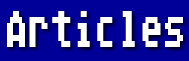Often, after I have used a particular program for quite a while, I find that a review of the documentation will remind me of features that I either have never made use of or have long since forgotten. In the case of AtariWriter Plus, do you get around in your text mostly by using the four arrow keys? There are quite a few shortcuts you can use:
Top-of-file/Bank [SELECT-T]
Bottom-of-file/Bank [SELECT-B]
Go to Next Bank [START-B]
Page Up [OPTION-UP]
Page Down [OPTION-DN]
Beginning of Line [CONTROL-A]
End of Line [CONTROL-Z]
Next Tab Stop [TAB]
Adjacent Word [SELECT-LFT]
[SELECT-RGT]
In the Print Preview Mode (where you can view your document exactly as it will appear on paper according to your settings), you also have the following options:
Left 28 Spaces [OPTION-LFT]
Right 28 Spaces [OPTION-RGT]
Left Margin [RETURN]
While you are Previewing your document, the arrow keys will move 5 lines or spaces by default, but you can change that figure by pressing any digit key from 1 to 9. The new setting will be maintained until you change it again.
Do you remember how to alphabetize a list? Mark the beginning of the block to be alphabetized with [OPTION-B] and the end with [OPTION-A]. A short list will be sorted immediately, but if you're working with a lengthy one, be prepared to wait a long time for the sort to be completed. The word "Alphabetizing" will appear at the bottom of the screen, but no other activity will be apparent, so be patient.
Do you need to know how many words in your document? Just press [OPTION-W]. (The program counts as a "word" any string of characters separated from the next string with spaces. This may not give an exact count, but it is usually close enough for all practical purposes.) To count the numbers of words in only part of your document, mark the beginning of the block with [OPTION-B] and the end with [OPTION-W].
If you want to merge a file on disk with the document in memory, just place the cursor where you want the merged file to appear. Press [OPTION-L] and enter the filename when prompted. Unlike some word processing programs, AtariWriter Plus will insert a merged file in the middle of your document without deleting any of the original text. Of course, you must be certain that there is enough free memory to accommodate the file you want to merge. Or, in the case of the 130XE version, there must be enough memory in the current block to accommodate the file.
Don't forget the [OPTION-C] command to change the number of columns shown on the editing screen. This command has nothing to do with how your document will be printed, merely how it appears while you're editing your text. I normally set it for 40 (default is 38), but if I am preparing columnar material, using tabs, I set it for the same width as the number of characters per line to be printed. This makes it very easy to see that all my columns line up perfectly. It's sort of like typing on the Print Preview page.
And do use tabs in cases like this. You can delete all of the existing tabs (shown by the up-arrows at the bottom of the screen) with [CONTROL-TAB]. Set a new tab with [SELECT-TAB] or delete one tab at a time with [START-TAB]. The new settings will be saved with your file.
See you next month.