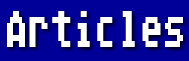I have been asked to repeat my instructions for preparing an AtariWriter Plus file for uploading to a 16-bit computer, so here goes:
The big problem is the ATASCII (Atari 8-bit ASCII) code for the carriage return or CR. In ATASCII it's code 155. This really confuses the 16-bit computers, which expect the standard ASCII two-code combination of 13 and 10 or carriage return and linefeed (CR-LF). So the first thing to do is to convert all the returns in the file.
Codes 13 and 10 in ASCII would be [CTRL-M] and [CTRL-J], so here's what to do. After you have completed the final edit of your file, save it in the usual manner. Then go to the Edit Screen. Be sure you are at the top of your file, then press [START-S]. You will be prompted for a search string. Hold down the [SHIFT] key and press the [ESC] key twice, then press the [RETURN] key. Now press [START-R]. You will be prompted for a replacement string. Press [CTRL-M][CTRL-J] followed by [RETURN]. The final step is to press [OPTION-G]. This is the Global command and will cause the program to replace each Atari carriage return with the code 13-10 combination.
If you have any embedded Atari formatting commands, it would be wise to delete them now and reformat the file from the destination computer. The same goes for the inverse letters which signify underlining to AtariWriter Plus. You can convert this text by holding down the [CONTROL] key and the [U] key at the same time. This will run over your text as long as you hold down the keys, converting underlined to non-underlined and vice-versa. Any inverse lettering that you miss will look like garbage to the destination computer.
Don't save the resultant file by pressing "S" from the Menu Screen. You need a pure ASCII file without AtariWriter's formatting instructions, tab stops, etc. Instead, press [CTRL-S]. Then enter your filename with ".ASC" as the extender. Now you have both versions on your disk: the regular file for using with the Atari 8-bit computer and the ASCII version to be uploaded to a 16-bit computer (Atari or otherwise).
The other day I printed a file, then loaded a second one. When I attempted to print it, I kept getting the same printer-not-on-line error. Of course, I had checked the on-line light on my NX-1000 after the first error. No, that wasn't it.
My next thought was to check the connections, although I doubted that anything had fallen apart between my printing the first file and attempting to print the second. It's a good idea to turn off your computer and all peripherals before checking connections, so I did this. Finding nothing loose, I still disconnected and reconnected all plugs. Then I turned on the computer and the printer and typed "LP." This is, of course, the abbreviation for the BASIC LPRINT command and should have caused my printer to do a line feed. Instead, I got Error 138 - meaning my printer wasn't on line or wasn't connected.
This was getting discouraging. Further experimentation showed the situation was going from bad to worse. Now my trusty drive wouldn't boot either. In desperation I turned everything off once again and sprayed tuner spray into the I/O plug that attaches to the computer. Lo and behold, that did the trick, and all was well! So keep a can of that stuff handy (you can get it at Radio Shack). Incidentally, it also worked when my BASIC XE cartridge failed to boot. Just be careful and spray the plugs rather than the port on the computer or peripheral itself, and wipe off any surplus.