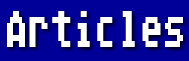Well, it's hard to believe that a month has gone by since I wrote last month's column. But then, as they say, time flies when you're having fun.
One of the features AtariWriter Plus has that the original AtariWriter (on cartridge) lacked is the ability to save one's text in ASCII format. This column, for instance, was submitted to the editor as an ASCII file (i.e., without any codes for margins, style, fonts, etc.) so that it could be used with a publishing program. If you intend to save an ASCII file, you should use no control codes (such as for centering, etc.) in your text, as they will mean different things to whatever program uses your text. Also, be sure that justifying is turned OFF.
The manual tells you how to save a pure ASCII file, but the instruction seems to be overlooked by many users, and it is not mentioned on the menu. Ordinarily, you press "S" from the menu screen to save a file. To save in ASCII format, just press [CTRL-S]. Simple, but nice to remember just in case you need it!
If you ever load a LISTed BASIC program to edit with your word processor, be sure to save it as an ASCII file, or your BASIC interpreter won't know what to do with the extra formatting code.
Q--> How can I change margins, etc., in the body of my text?
A--> You use the same codes as on the Global Format Screen, but in conjunction with the control key. For instance, if you have your left margin at 10 and want your next paragraph to be indented five spaces, type [CTRL-L]15. To go back to a left margin of 10, type [CTRL-L]10. Remember that if you type these instructions on a separate line, the [RETURN] at the end will result in a blank line on your hard copy.
Q--> I often type documents where the top margin needs to be lower on the first page than on subsequent pages. What's the easiest way to handle this?
A--> Set your top margin ("T" on the Global Format Screen) to suit the second and subsequent pages. When typing the first page, begin by hitting [RETURN] for each line you want to leave blank.
Q--> I have a number of form letters that I keep on disk. When I need one of them, I load it and fill in the blanks. It would be a convenience to use the TAB key, but it doesn't seem to work right.
A--> Here's a suggestion: When you have a form letter with a short prompt on a line that requires something to be filled in, the blank form should be typed so that spaces fill the entire line, ending with a [RETURN]. Then when you fill in the form, set the TYPE-OVER MODE (press [CTRL-INS] on the edit screen). The TABS will work as they should.
Q--> I like to use the emphasized mode on my final copies. However, if I want to redo page two, for instance, it doesn't print in the emphasized mode. Can this be fixed?
A--> Try making a header line containing the required codes. On an Epson, for instance, type the following:
[CTRL-H][CTRL-O]27E[RETURN]
This will result in the emphasized mode on every page, even if your printing doesn't start with the first page.
Next month, we'll discuss the Mail Merge facility of AtariWriter Plus.